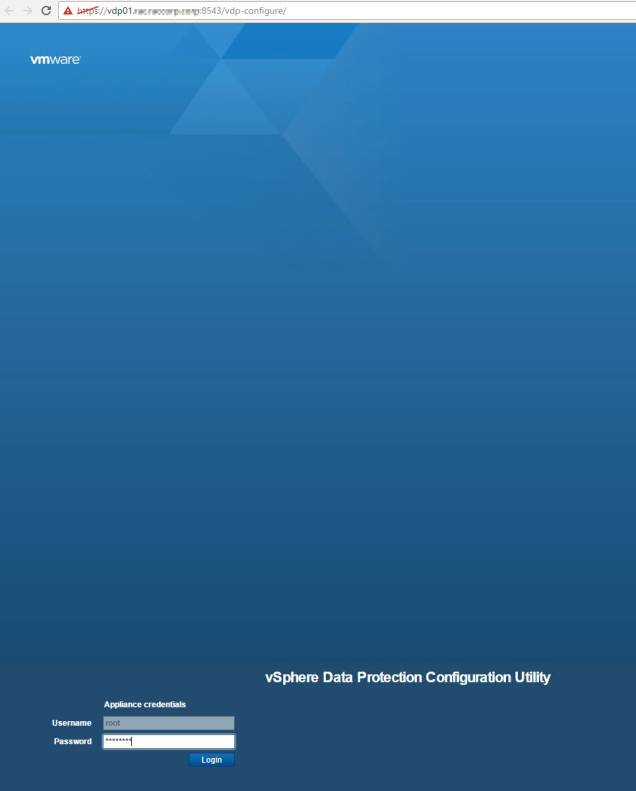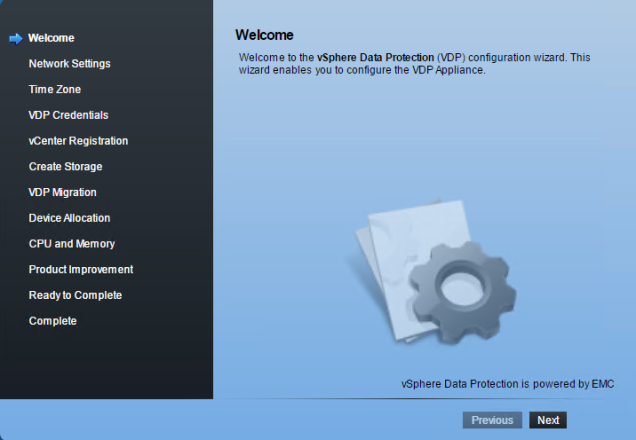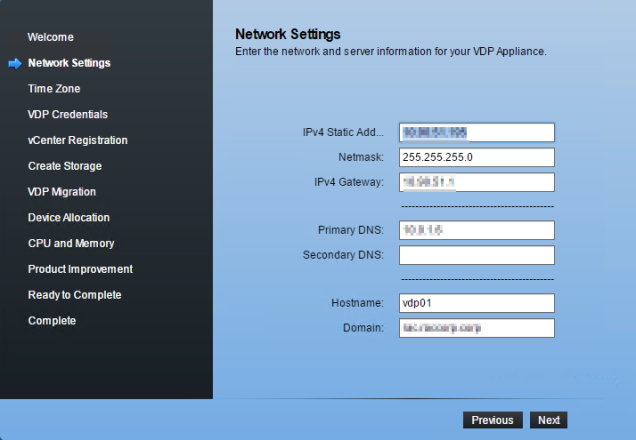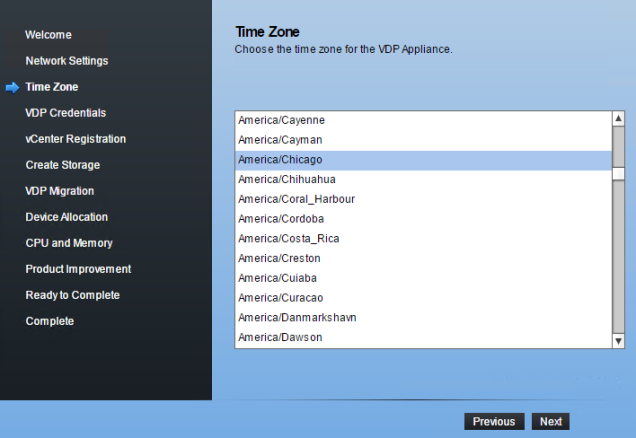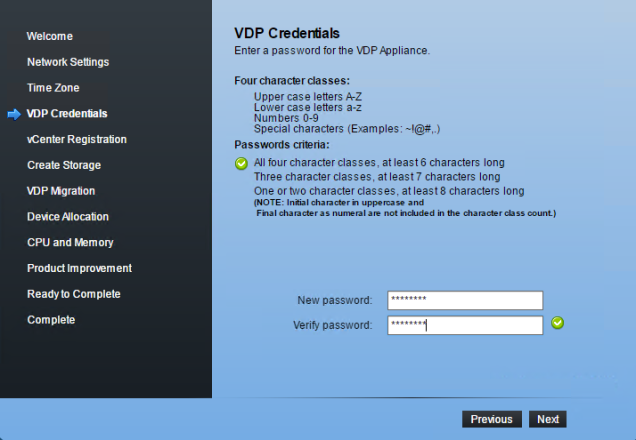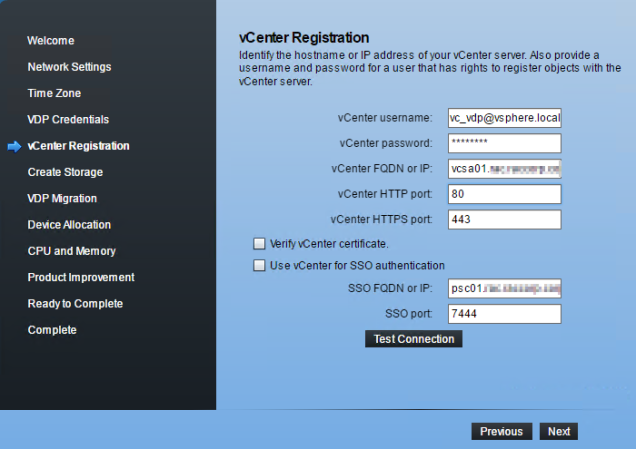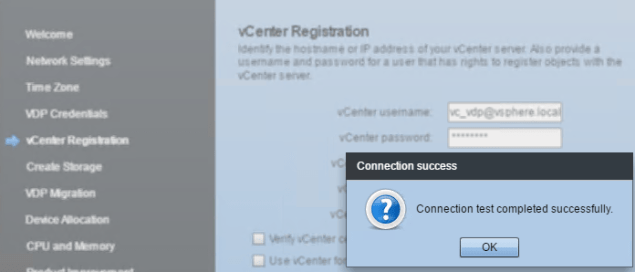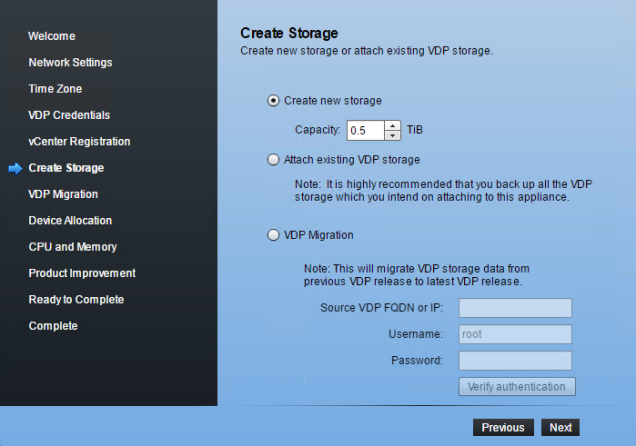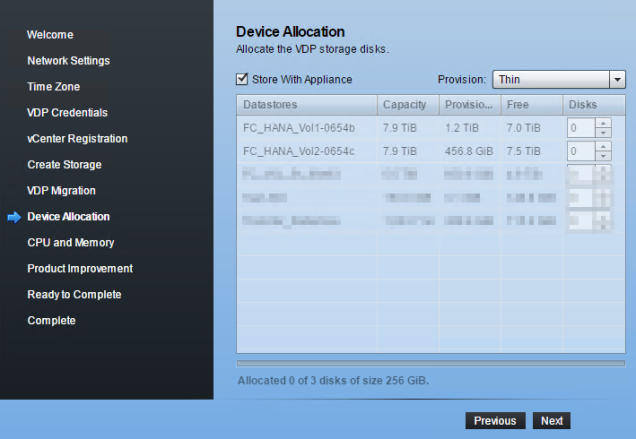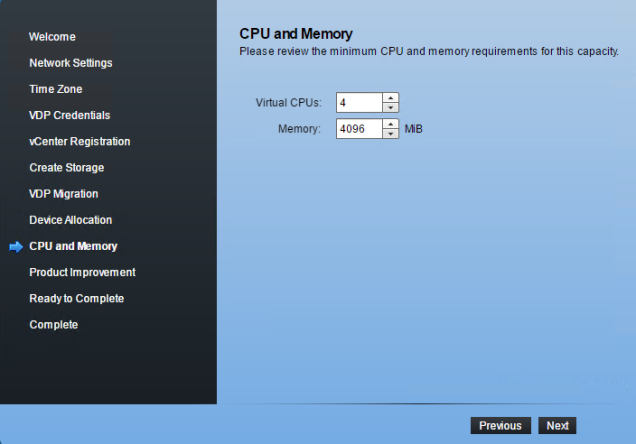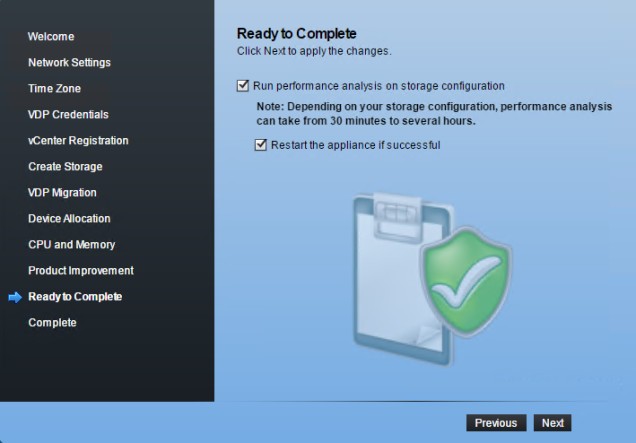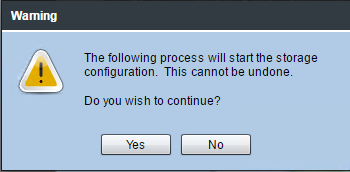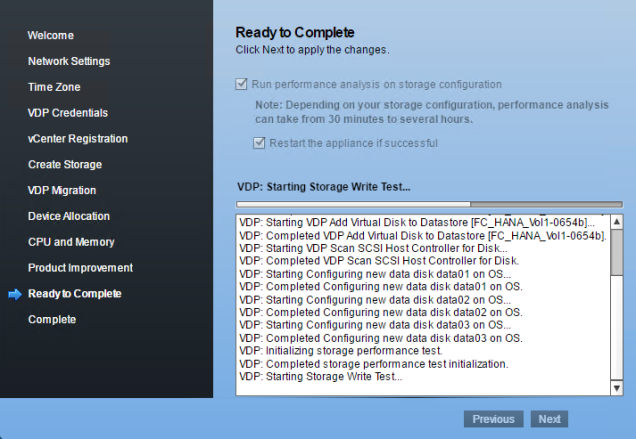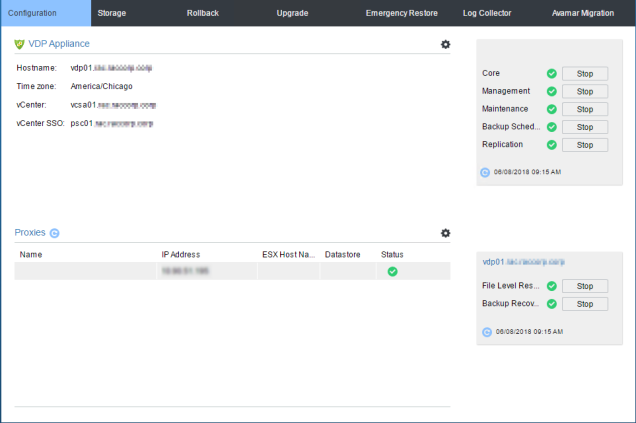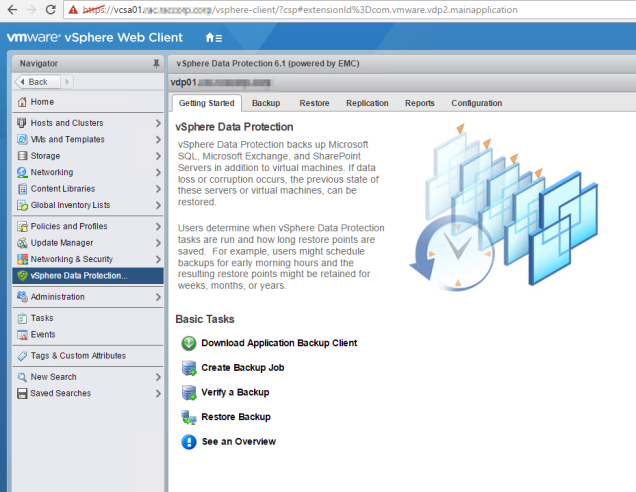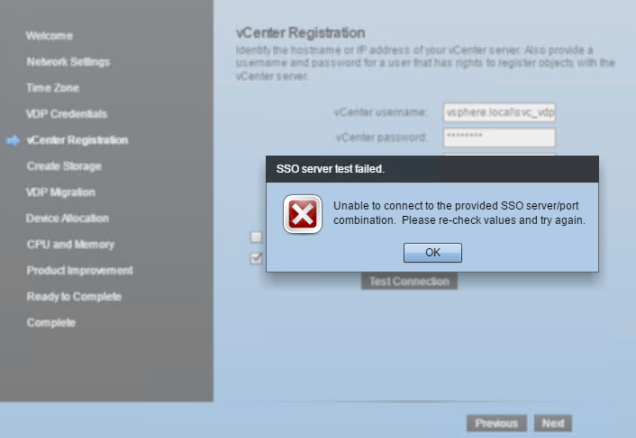In this post, I will be installing and configuring vSphere Data Protection 6.1.8 in vCenter 6.5 Environment
first, login into the vCenter 6.5 web client (flash) and Deploy the ova template and select the VDP.ova file to deploy.
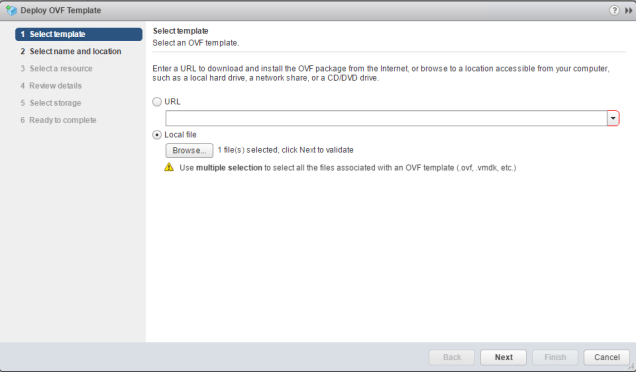
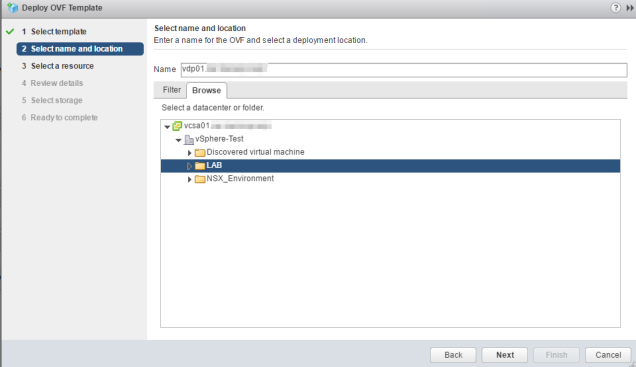
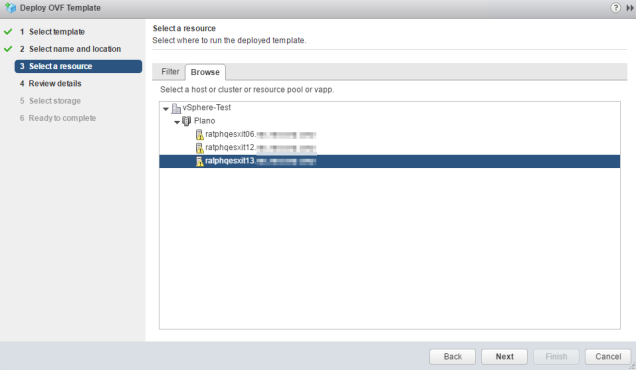
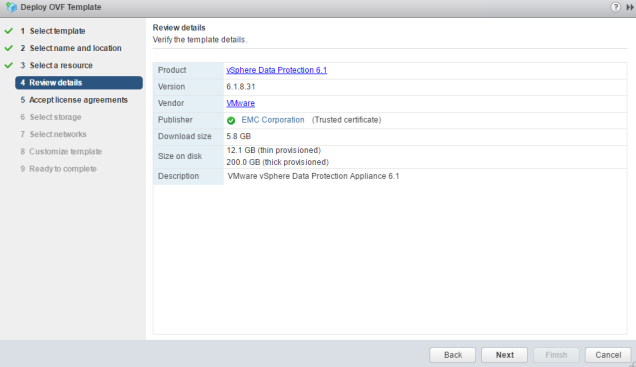
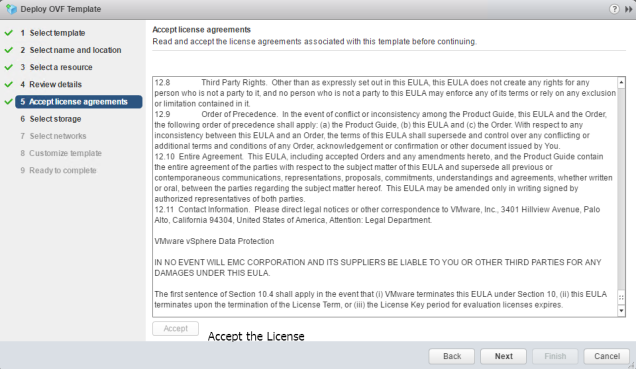
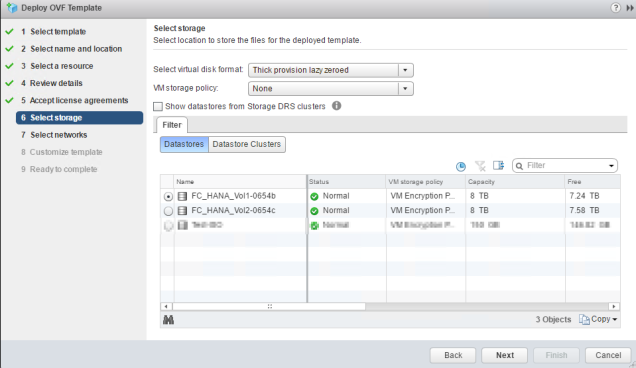
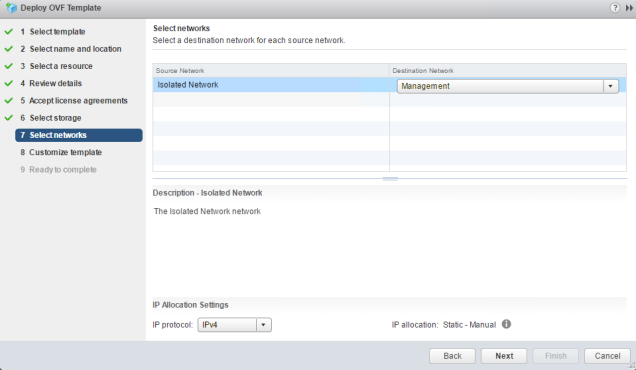
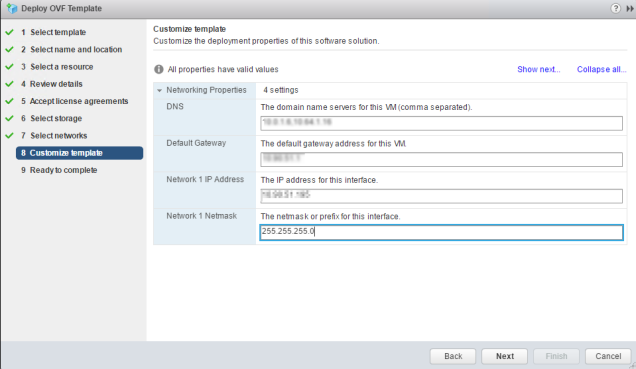
Check all the information entered and click finish for the VM to be deployed in the environment.
Once the appliance is deployed, power in ON
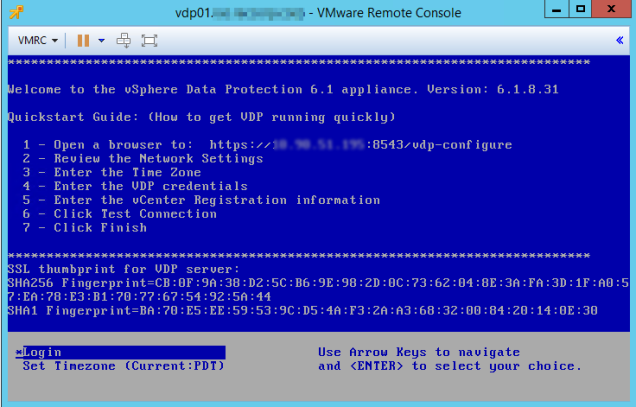
Once the appliance is powered on, go to the web browser to https://Appliance_IP_Address_or_FQDN:8543/vdp-configure to start the configuration of VDP