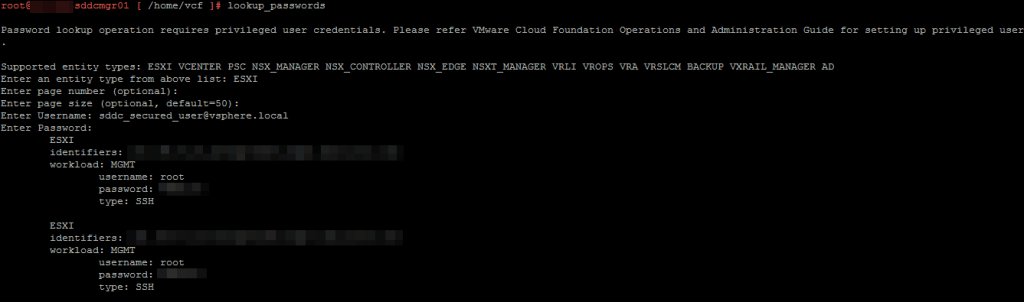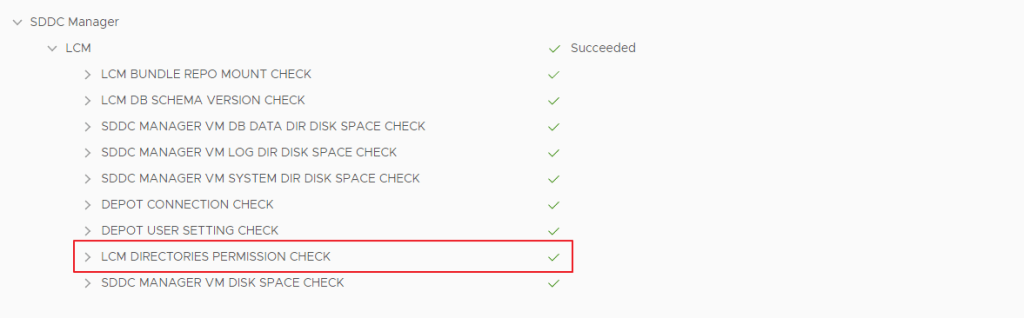UPDATE: VMware has Updated the KB 87081 to Include the Script to remove log4j_class
I have taken these Workaround Instructions from the KB article 87081 and KB article 87095
For vCenter 6.7.x appliance in an VCF 3.10.x setup, some of the instructions in article 87081 don’t work and also in VCF 3.10.x since there are external PSC’s and the order to execute the instructions is as follows.
I am calling out VMware team to amend the steps for vCenter 6.7.x appliance in an non-HA configuration in the article 87081, especially for VCF 3.10.x installations.
For vCenter 6.7.x ; Steps to execute
vMON Service
- Backup the existing java-wrapper-vmon file
cp -rfp /usr/lib/vmware-vmon/java-wrapper-vmon /usr/lib/vmware-vmon/java-wrapper-vmon.bak
- Update the java-wrapper-vmon file with a text editor such as vi
vi /usr/lib/vmware-vmon/java-wrapper-vmon
- At the very bottom of the file, replace the very last line with 2 new lines
- Originalexec $java_start_bin $jvm_dynargs “$@”Updated
log4j_arg=”-Dlog4j2.formatMsgNoLookups=true”
exec $java_start_bin $jvm_dynargs $log4j_arg “$@”
- Restart vCenter Services
service-control –stop –all
service-control –start –all
Note: If the services do not start, ensure the file permissions are set correctly with these commands:
- chown root:cis /usr/lib/vmware-vmon/java-wrapper-vmon
- chmod 754 /usr/lib/vmware-vmon/java-wrapper-vmon
Analytics Service
NOTE:- The below workaround (Analytics service) is applicable for vCenter Server Appliance 6.7 Update 3o and Older versions only. vCenter Server Appliance 6.7 Update 3p is by default covered by vMON Service workaround.
- Back up the log4j-core-2.8.2.jar file
cp -rfp /usr/lib/vmware/common-jars/log4j-core-2.8.2.jar /usr/lib/vmware/common-jars/log4j-core-2.8.2.jar.bak
- Run the zip command to disable the class
zip -q -d /usr/lib/vmware/common-jars/log4j-core-2.8.2.jar org/apache/logging/log4j/core/lookup/JndiLookup.class
- Restart the Analytics service
service-control –restart vmware-analytics
CM Service
- Back up the log4j-core.jar file
cp -rfp /usr/lib/vmware-cm/lib/log4j-core.jar /usr/lib/vmware-cm/lib/log4j-core.jar.bak
- Run the zip command to disable the class
zip -q -d /usr/lib/vmware-cm/lib/log4j-core.jar org/apache/logging/log4j/core/lookup/JndiLookup.class
- Restart the CM service
service-control –restart vmware-cm
Run the remove_log4j_class.py script
1. Download the script attached to this KB (remove_log4j_class.py)
2. Login to the vCSA using an SSH Client (using Putty.exe or any similar SSH Client)
3. Transfer the file to /tmp folder on vCenter Server Appliance using WinSCP
Note: It’s necessary to enable the bash shell before WinSCP will work
4. Execute the script copied in step 1:
python remove_log4j_class.py
The script will stop all vCenter services, proceed with removing the JndiLookup.class from all jar files on the appliance and finally start all vCenter services. The files that the script modifies will be reported as “VULNERABLE FILE” as the script runs.
Verify the changes
Once all sections are complete, use the following steps to confirm if they were implemented successfully.
- Verify if the stsd, idmd, and vMon controlled services were started with the new -Dlog4j2.formatMsgNoLookups=true parameter:
ps auxww | grep formatMsgNoLookups
Check if the processes include -Dlog4j2.formatMsgNoLookups=true
- Verify the Analytics Service changes:
grep -i jndilookup /usr/lib/vmware/common-jars/log4j-core-2.8.2.jar | wc -l
This should return 0 lines
- Verify the CM Service changes:
grep -i jndilookup /usr/lib/vmware-cm/lib/log4j-core.jar | wc -l
This should return 0 lines
The remaining steps for Secure Token Service, Identity Management Service don’t work for vcenter 6.7.x in VCF 3.10.x (3.10.2.1) environment
——– So, after this Step, we will have to SSH into the External PSC and follow the below steps ———-
CM Service
- Back up the log4j-core.jar file
cp -rfp /usr/lib/vmware-cm/lib/log4j-core.jar /usr/lib/vmware-cm/lib/log4j-core.jar.bak
- Run the zip command to disable the class
zip -q -d /usr/lib/vmware-cm/lib/log4j-core.jar org/apache/logging/log4j/core/lookup/JndiLookup.class
- Restart the CM service
service-control –restart vmware-cm
Secure Token Service
- Back up and edit the the vmware-stsd file
cp /etc/rc.d/init.d/vmware-stsd /root/vmware-stsd.bakvi /etc/rc.d/init.d/vmware-stsd
- Find the section labeled start_service(). Insert a new line near line 266, just before “$DAEMON_CLASS start” with “-Dlog4j2.formatMsgNoLookups=true \” as seen in the example:
start_service()
{
perform_pre_startup_actions
local retval
JAVA_MEM_ARGS=`/usr/sbin/cloudvm-ram-size -J vmware-stsd`
$JSVC_BIN -procname $SERVICE_NAME \
-home $JAVA_HOME \
-server \
<snip>
-Dauditlog.dir=/var/log/audit/sso-events \
-Dlog4j2.formatMsgNoLookups=true \
$DAEMON_CLASS start
- Restart the vmware-stsd service
service-control –stop vmware-stsd
service-control –start vmware-stsd
Identity Management Service
- Back up and edit the the vmware-sts-idmd file
cp /etc/rc.d/init.d/vmware-sts-idmd /root/vmware-sts-idmd.bakvi /etc/rc.d/init.d/vmware-sts-idmd
- Insert a new line near line 177 before “$DEBUG_OPTS \” with “-Dlog4j2.formatMsgNoLookups=true \” as seen in the example:
$JSVC_BIN -procname $SERVICE_NAME \
-wait 120 \
-server \
<snip>
-Dlog4j.configurationFile=file://$PREFIX/share/config/log4j2.xml \
-Dlog4j2.formatMsgNoLookups=true \
$DEBUG_OPTS \
$DAEMON_CLASS
- Restart the vmware-sts-idmd service
service-control –stop vmware-sts-idmd
service-control –start vmware-sts-idmd
Verify the changes
Once all sections are complete, use the following steps to confirm if they were implemented successfully.
- Verify if the stsd, idmd, psc-client, and vMon controlled services were started with the new -Dlog4j2.formatMsgNoLookups=true parameter:
ps auxww | grep formatMsgNoLookups
Check if the processes include -Dlog4j2.formatMsgNoLookups=true
- Verify the CM Service changes:
grep -i jndilookup /usr/lib/vmware-cm/lib/log4j-core.jar | wc -l
This should return 0 lines
The steps in VMware KB Article 87081 is for vCenter with Embedded PSC and the above steps are for the vCenter server 6.7 with an External PSC
Hope this article helps the Engineers who are working on this log4j Vulnerability and if they have VCF 3.10.x you can follow the above steps with an external PSC Configuration.